Easy And Effective Ways To Fix The Connection Failed Error Code 651!
Getting the Netgear Error code 651 when trying to connect to the internet? Or sometimes While connecting to the Broadband Connection it fails to connect with error code 651. Mostly You see this error code 651 when you try to connect or share your broadband connection with one or multiple devices. It shows a message that your respective modem (or other connecting devices) has reported an error and generally, the message will be connection failed error code 651. This error code 651 is most often seen while going through the Windows PPPoE wizard.
Error code 651 is a common windows error which generally occurs when we try to establish an internet connection using the PPPoE connections. The main causes for Windows Error 651 are related to the problems with your networking hardware or failure during the ongoing PPPoE setup process. This error code 651 occurs due to various reasons such as :
- Raspppoe.sys file have been saved in the incorrect location.
- Registry errors.
- IP address conflict.
Steps to fix error code 651 when trying to connect to the internet:-
- Creating a new dial-up connection
Sometimes the dial-up connection might get hanged and it will not work properly so, you need to first create a new dial-up connection to do this.
open the Control Panel -> Network and Sharing Center -> Change adapter settings (on the left side) -> Right click on the existing dial-up connection and click on Create Copy. Now delete your old connection of dial-up and redial with the new network connection. Or you can simply Create a new network connection.
- Run the network troubleshooter
The Network troubleshooter is a windows automated tool which can easily find and automatically fix the common networking problems. So we recommend to first run this respective tool and let the windows to find and fix the issue itself. If this fails to fix the problem then we perform troubleshooting steps to fix this error code 651.
The first type of troubleshooting is on the start menu search and you can select it from top search results. On the troubleshooting window, click on the view all from the left side. Now this will display all the available windows troubleshooting tools. Now scroll down and click on the Network adapter.
When the Network adapter tool of troubleshooting opens, click on the advanced and check the option of repair automatically. Click on next button and then you need to follow the on-screen instructions. This will check the network and internet connection errors, if anything is been found, then it tries to fix the issue.
When the troubleshooting completes, check the troubleshooting report and know the details. You may also try the suggestions which are given by the troubleshooter and check if that helps in the process. Also, run the Network Adapter Troubleshooter and check if that helps in the process.
- Reinstall the network adapter
This is the most working troubleshooting step when it comes to the problem of internet connection. You can simply reinstall the adapter of the network to fix the Connection Failed Error code 651 issue. Just follow the below guide to reinstall the network adapter.
First press the Win + R button and type devmgmt.MSc and then press the enter key. This will open the Device manager in windows where you will see the list of installed drivers. Find and select the installed driver for your desired network adapter. Press the right click on it and select the option of uninstall. Now restart your computer and your respective network adapter will get reinstalled automatically.
Or, you can visit the website of the Device manufacturer, download the latest drivers that are available for this device and install them.
You can always get a complete Netgear router Support on our website where we give all the latest information about the errors like Netgear error 651. We specialize in providing Online support for Netgear router and all the issues related to it. We have highly experienced tech experts that will solve your issue on the spot. Do not hesitate to chat with us or you can also email us, we will respond back as soon as we get your query. We will not only solve your issue but will also inform you further about the issue.
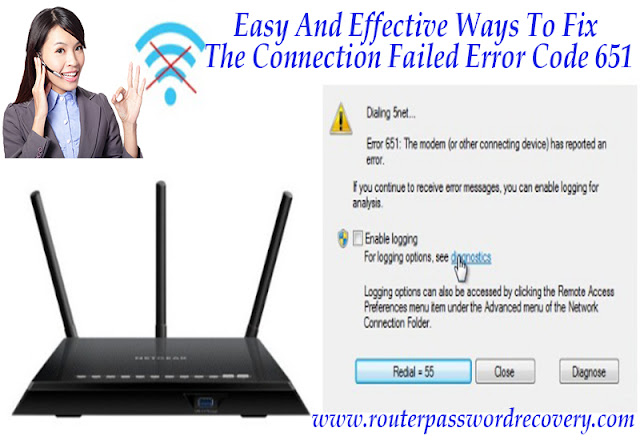

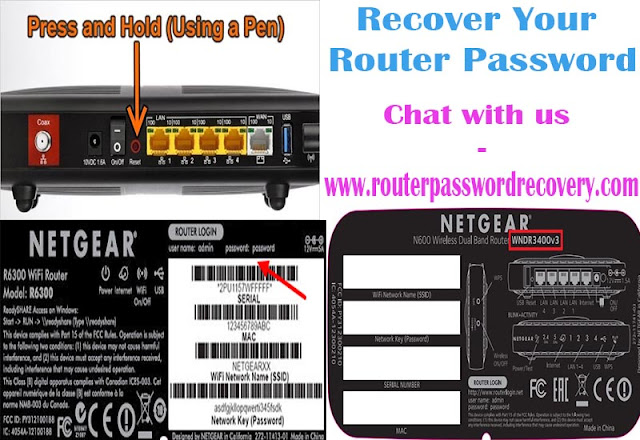

Comments
Post a Comment